Introduction
Features
Interface
The First Step...
Mass Tagging
Tokens to Tags
Filtering out the good
Applying the changes
Reorganising the files
Deleting Duplicates
Online features
Renaming Files
Conclusion
Mass tagging
Go to your music folder in windows explorer for a minute and look at your music files. How are they named?
Are they mostly named along the lines of "artist - title" or "track number - title"?
For example, do you see "Eric Clapton - Layla" or "02 - Layla" or
"02 - Layla[Eric Clapton]"?
Whatever you see, the next step is to separate the file names so you can
tag them. Lets test on a small number of files. If you have a folder containing
an single album of music, choose it, if not, put some similarly named files
into a separate folder and select it in the Godfather's explorer window.
Look at these files, and you'll see that they're made up of details in the
file name. For example, the file could be called "02 - Eric Clapton
- Layla", which breaks down as "Tracknumber - artist - title".
Or it could be called "track 02" which is just breaks down as
the word "track" followed by the track number. Now look at the
name of the folder its in, is that the name of the artist, or the album?
And how about the folder that's in? Is that the name of the artist, or the
genre? Or it could just be a folder called "music". Either way,
you can see that your head is breaking the details given in the file name
into some sort of logic. To be able to correctly organdie your music, the
Godfather needs to be able to take 2 details from the file name, that would
be the artist and the album name. If these don't exist in the file name,
they may already exist in the tags. If neither of them exists, you have
2 choices, you can either delete the file altogether, or manually tag it,
which we'll get to later.
The next step is to tell the Godfather what information is where in the
file name and structure. Look at the file name again, how is the filename
broken up? Is it just dashes separating the information, or is it other
characters also? If it's just dashes, like "artist - title" then
you're in luck, because Godfather is set up to deal with this by default.
If it's separated along the lines of "title(artist)" you have
a little more work to do. They symbols separating the information are called
separators(funnily enough) and you need to tell the Godfather about
them. Click on "parameters" in the filter tools panel (above the
explorer window) and go to the options tab in the new window that opens.
Right click the grid under "Use Separators" and select "Insert
Row". Now click on the new blank row that's just been created and insert
the separators used (in the second example above, you would need to insert
both "(" and ")" as separators. While you're here, you
should probably also tick the "Treat Consecutive Separators As One"
box, and untick the boxed for any separators you're not using, such as the
"-" separator that's used by default.
Now that's done, go back to the main window, and figure out how to get as much information as possible from the structure
of your files.
Tokens to Tags
The Godfather calls the information in-between the separatorstokens,
and with any luck you can get enough informations from the file tags to
fill in the 3 tags that are critical to sorting, the artist, the album title
and the track title. Any other information you can get (track number, the
genre, etc.) is a bonus. The Godfather will accept a wide variety of tokens
from the file location and name. For example, I have a copy of Layla by
Eric Clapton (arguably one of the best songs every written but that's not
the point). It's on my hard disk, at
Now, in this example, the first token of the filename (04 - Layla.mp3) is the track number, and the second token is the track name. So in the "Track number" box we put %F1 and in the "Title" box we put %F2. The name of the folder the track is in (Cream of Clapton\) is the album title, so we put %D (which represents the directory in which the track is contained) into the "Album" box. Eric Clapton, the artist, is the folder that contains the album, it's the first "Upper directory" so we put %U1 into the "artist" box. Finally, you've probably noticed that the Eric Clapton folder is in a folder called Rock which is the genre. So "%U2" goes into the genre box. So for this example, what the Godfather should look like is illustrated below:
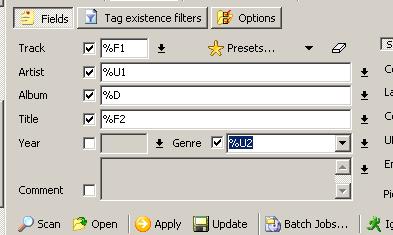
Now, making sure that the correct folder is selected in the explorer window (usually your music folder) hit "Scan" and take a look at what it's brought up. The likely hood is that it's brought up too many files, in which case you should read the next section. If not, you can skip on past it.
Side note
If all the %F1 stuff's been confusing you a bit, here's what each of the % symbols refers to. Remember the default separator for the Godfather is "-" (without the quotes). If you don't know what I'm talking about read the mass tagging section above.
| %F1 | Part of filename before first separator |
| %F2 | Part of filename between first and second separators or until the end of the filename |
| %F3 | Part of filename between second and third separators or until the end of the filename |
| %F4 | You know where this is going... |
| %D | The directory in which the file is placed |
| %D1 | The part of the directory name before the first separator (continues as %D2, %D3 etc. same as %F1, %F2) |
| %U1 | The directory containing the directory containing the file, ie. the folder containing the folder specified in %D |
| %U2 | The directory containing the folder %U1. |
| %# | An incremental number based on the order of the files on the hard disk. Very useful for assigning track numbers if no track information is available |
|
|