Introduction
Features
Interface
The First Step...
Mass Tagging
Tokens to Tags
Filtering out the good
Applying the changes
Reorganising the files
Deleting Duplicates
Online features
Renaming Files
Conclusion
Filtering out the good
At this point you're probably staring at your entire music
collection, ready to be tagged from the filename, bar a couple of hundred
files that want to be named differently. But there's no need to re-tag them
all if all you want to do is org anise your collection. Instead, you only
want to select the ones with bad tags. So go to the "Tag existence
filters" section, select "Based on missing fields", select
"Any" from the drop-down box and tick the boxes labels ID3v2 Artist
and ID3v2 Album (these are the tags that the Godfather uses for sorting
by default) . These are the two vital fields that the Godfather needs to
tag your collection. For consistency, you can tick the Title box if you
want, it doesn't help in sorting, but it does help Winamp when you're playing
your files back (If you're not already using it, I strongly recommend Winamp
music player for listening to your music). When you've done all that,
you're window should look like the image below, with the Title box (highlighted
in the example) optionally ticked.
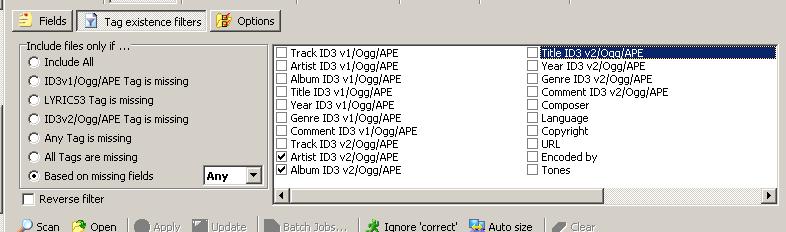
Now return to the fields section and hit "Scan" again, and you'll be left with only the bad files.
Applying the changes
So now that you've got the correct files selected, you're
ready to apply the changes to them. Make sure the "Ignore correct"
box is unselected, go down the list, reading the album, artist and title
tags the Godfather wants to assign to your files and comparing them to the
actual file names. If they don't match up to your satisfaction, put a tick
in the left hand box. Then hit the "Update button" and the update
window will appear. Hit "Update all", wait for the end of the
list to be reached, and then hit Exit. If you had to tick any boxes, you're
works not done yet. Take one of the boxes you ticked and figure out the
separators and tokens you can take from that file, put it in the tag boxes
above (see Tokens to tags and
repeat the process of retagging. You'll probably have to do this 4 or 5
times before you're just left with a handful of irregularly named files.
The best solution to this just to right click the first file in the list
and hit "Full Tag edit" and make sure that the title bar says
"Edit ID3v2" (see picture). Then edit the files details manually.
Remember that you must put something in the "Album" field, if
you're not sure what to put in I would recommend just putting the Artists
name in there. When you've done with one file hit "Save and next"
and continue until all the files are done.
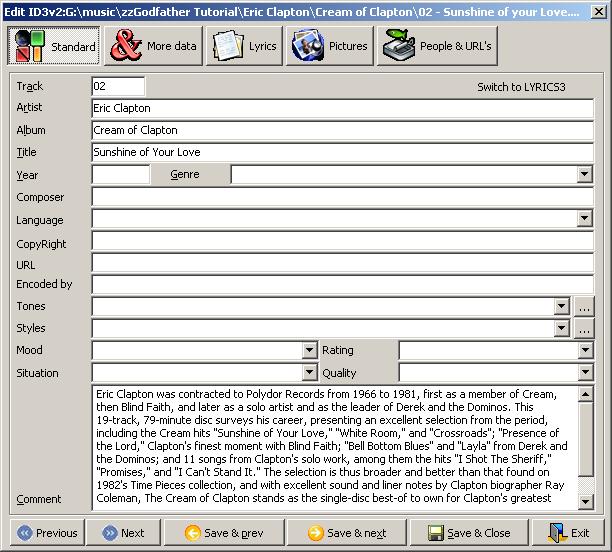
Remember, you don't need to fill in all the fields, just the title, album and artist.
|
|